What is a Cookie? Its kind of a funny word, but it can sure slow things down when working for 'liveops'! We will learn today about 'clearing internet cookies', and at the end I will show you a program called 'ccleaner'! Since 'ccleaner free' download is available - take advantage of it!
These are virtual cookies - small text files that Web sites can create on your computer to store information gathered about your visit to the site including, where you went, what you did, and any personal information you gave. Web sites may also allow other Web sites (their advertisers, for example) to put cookies, known as third-party cookies, on your computer.
Here is a funny video about internet cookies are!
Here is a video on clearing your cache, cookies on internet explorer, firefox, and AOL. Note on Vista you go to TOOLS, and then internet options instead of the instructions on this video!
Cookies are a necessary part of using the Web. Web sites use the information in cookies to deliver personalized content (local news and weather, hot sales, and so on), to complete transactions (for online banking or shopping, for example), and to gather demographic data. However, a Web site only has access to personal information that you provide; otherwise, it only records the steps you've taken on the site, so you remain anonymous. Tell Internet Explorer 6 & Internet Explorer 7 How to Manage Cookies Internet Explorers 6 & 7 gives you a range of options for managing cookies - from accepting every cookie that comes your way to blocking all cookies (which could make using the Web a bit difficult).
Internet Explorers 6 & 7 sets a medium level of privacy when you first install it. This privacy setting allows the use of cookies with some restrictions - for example, it blocks certain third-party cookies. But it puts you in the drivers seat so you can further restrict the use of cookies or direct it to be more liberal in the kinds of cookies it accepts.
Clearing Cookies, Cache and History Internet Explorer 6 - From Open Browser - Click Tools - Choose Internet Options - From the General Tab Click Delete Cookies - Click OK - Click Delete Files - Click OK - Click Delete Files again - Put a check in the box next to Delete all offline content - Click OK - Click Clear History - Click Yes - Click OK on Internet Options Internet Explorer 7 - From Open Browser - Click Tools - Choose Internet Options - From the General Tab Click Delete - Click Delete Files - Click Yes - Click Delete Cookies - Click Yes - Click Delete History - Click Yes - Click Close - Then Click OK on Internet Options box
'CCleaner' is a really nice free download! Since 'ccleaner free' download is available to you take advantage of it! It will be an extra step to make sure all of the cache, cookies, etc are taken off the machine! Some of these programs may seem to overlap each other, but it won't hurt the performance! Remember some programs get rid of items better than others. Its like that doublecheck you need!
'Work From Home Careers' - 'Computer Maintenance Programs' for today 'clearing internet cookies'
Posted by Hannah | 9:00 AM | ccleaner, ccleaner free, clearing cookies on firefox, clearing internet cookies, webpage history, Work at Home, work at home careers, work at home for free, work at home free, work at home jobs | 2 comments »
Subscribe to:
Post Comments (Atom)



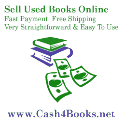




Valuable information and clearly explained. Will be a great help to me being a newbie. Thanks
Thank you Jo.
I found alot of people needed a little jump start! I remember when I did!
Good luck to you!